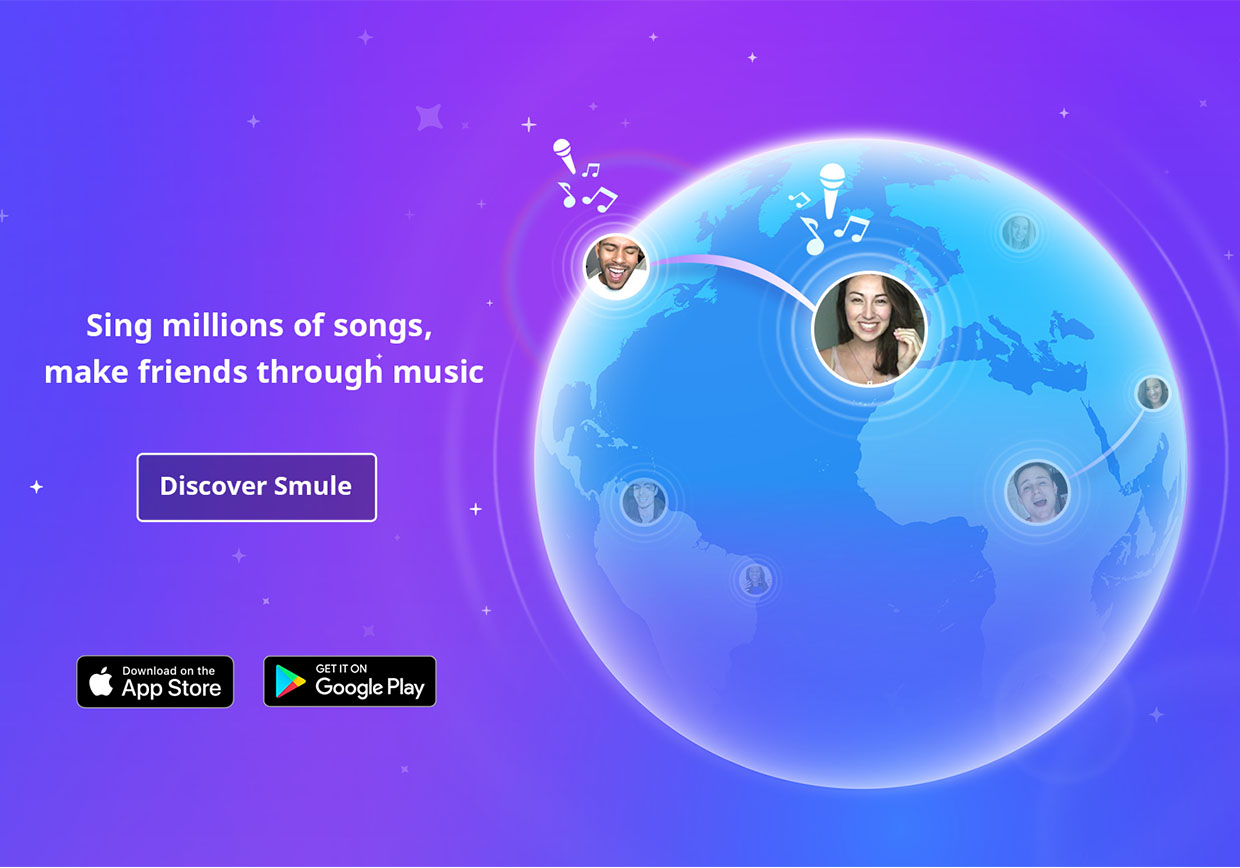
Adding a Song FAQ
Who can add a song to Smule’s Songbook?
Anyone with a Smule account can add a song to the Songbook. If you don’t have one, you can sign up at www.smule.com or download any of our apps and register there.
How do I add a song to the Songbook?
1. You first need a backing track of your song that doesn’t include vocals. For more details on the kinds of files you can upload, check out the Uploading Support FAQ on our website.
2. Once you have that, sign into your Smule account at www.smule.com and click the green “Upload” button at the top right.
3. Click the “Songbook” option on the right.
4. Select and upload your backing track. Again, it shouldn’t include vocals so singers in the app can sing over it.
5. Start typing the title of your song. If we already have it in our system, we’ll suggest it for you.
6. On the next screen, enter the relevant information about your song to see how it will appear in the Songbook.
7. If you’d like to include lyrics, make sure that option is turned on and go to the next screen.
8. Enter the lyrics for your song. Then, you can choose which lines belong to which singing part for duets – part 1, part 2, or both.
9. On the next and final screen, you will time your lyrics to the music. Tap the spacebar or click your mouse to indicate when the singer should see a given line on the screen. As soon as that line should appear, click it with your mouse or hit the spacebar. The speaker icon appears to show you what the singer would currently be singing.
10. Once you’re done timing all the lines, click “Save” and your song will appear on your profile and in the “Community” section of Sing!’s Songbook!
Can I add a song privately?
No. When you add a song to the Songbook, it’s public for other singers to find and sing it.
Can I see stats about my song after I finish adding it?
Yes! Log into www.smule.com and go to the Songs section of your profile. Click on the song you’re interested in. On the right side of the page, you can see how many recordings users have made of your song. You can also see how singers have rated your song and what suggestions they may have for how you can improve it.
How can I edit a song I added?
While logged in, go the Songs section of your profile and click on the song you want to edit. Then, click the “Edit Song” button at the top right of the page. Note that this option only appears when you are logged in and looking at a song you added.
If you want to delete a song you added, please email us at support@smule.com and include a link to the song you would like to remove.
How are songs that users add different from songs that Smule creates?
Users can time each line of a song’s lyrics, whereas Smule’s song producers can time each syllable or word of the lyrics. In addition, Smule’s song producers add pitch bars to each song to tell singers which notes to sing throughout the song; this feature is not currently available for users adding songs to the songbook.
What’s the difference between creating an Open Mic and adding a song to the Songbook?
When you create an Open Mic, you create a recording that shows up in the Recordings section of your profile. Depending on what kind of recording it is, other singers may be able to join and sing with you.
When you add a song to the Songbook, you create a song (of course) that appears in all the places users go to find songs to sing – in the Songbook and in search results. Your song will also appear in the Songs section of your profile. Other users can then sing your song and create solo, duet, or group recordings of it.
How do I find a user-added song to sing in the app?
If you use the app’s Songbook search, the results will include songs users have added. These songs also appear in the Community section of the Songbook and may be suggested to you in the Songbook’s Recommended section depending on what you’ve sung previously.
What’s the Community section of the Songbook?
The Community section of the Songbook is a complete list of all songs that users in the community have added. Using the sorting options at the top of the section, you can choose which songs show up first – the highest-rated, the most popular, or the newest.
How can I tell whether a song added by another user will be good?
After you sing one of these songs, you’ll have the chance to rate its quality. We collect and display these ratings alongside the username of the song’s creator to help you and others decide what to sing. Each singer can rate each song once.
In the example below, you can see the acoustic version of “Say Something” added by deans55 has 28 ratings, 67% of which are positive.
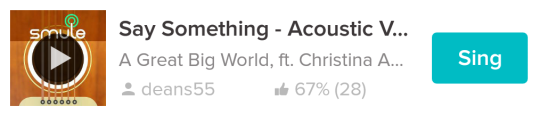
Can I sing one of these songs with a video? What about Group Video?
Yes and yes! (But remember that video is not yet available on Sing! Android.)
For more information, check out the announcement!
